Using the Recite Me accessibility toolbar
Creating an accessible online experience for everyone.
At Blue Cross, we’re committed to making sure everyone can access and engage with our website in a way that works for them. That’s why we’ve added the Recite Me accessibility toolbar to our career site.
This easy-to-use tool offers a range of features designed to support people with different access needs, including those with visual impairments, learning differences, neurodivergence or where English isn’t a first language.
With the Recite Me toolbar, you can:
At Blue Cross, we’re committed to making sure everyone can access and engage with our website in a way that works for them. That’s why we’ve added the Recite Me accessibility toolbar to our career site.
This easy-to-use tool offers a range of features designed to support people with different access needs, including those with visual impairments, learning differences, neurodivergence or where English isn’t a first language.
With the Recite Me toolbar, you can:
- Use text-to-speech to have content read aloud
- Translate our pages into over 100 languages
- Customise fonts, colours and spacing to suit your reading preferences
- Highlight sections of the page to help with focus
- Access helpful tools like a dictionary, screen mask, magnifier and summariser
We believe everyone should be able to explore opportunities with us in a way that feels comfortable and accessible — and this is just one of the ways we’re putting that into practice.
Text-to-Speech
Text-to-Speech
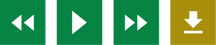
285 million people worldwide have a visual impairment, providing Recite Me's text-to-speech feature will help our website visitors to perceive and understand our digital content by reading aloud website text, which can be customised to suit the viewer.
Back: Rewind to the previous paragraph of text.
Play: Click the Play button to read the text aloud.
Forward: Skip forward to the next paragraph of text.
Download Audio: Highlight a section of text and download it as an audio file to consume offline.
Back: Rewind to the previous paragraph of text.
Play: Click the Play button to read the text aloud.
Forward: Skip forward to the next paragraph of text.
Download Audio: Highlight a section of text and download it as an audio file to consume offline.
Translation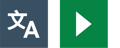
One in ten people don’t speak English as their first language. Recite Me web accessibility technology quickly and easily translates our web content into over 100 languages, including 65 text-to-speech voices.
- Language: Translate text into a different language.
- Play: Click the play button to read translated text aloud.
Text Styling & Customisation
15% of the world’s population is neurodivergent. Recite Me assistive technology allows our website visitors to change the way a website looks. Users can customise the website’s colour scheme as well as the text, font style, size, colour, and spacing.
- Decrease: This will decrease the text size.
- Font: Choose from a range of fonts and customise line height, spacing and size.
- Increase: This will increase the text size.
- Colour: Customise the colour palette of a website, including the background, text and link colours.
- Focus Text: Emphasise the most critical parts of words, to guide the eyes smoothly through the text.
Focus Tools
While reading content it can sometimes be hard to focus on one area. To simplify use and support our website visitors, the Recite Me web accessibility toolbar provides five main tools; ruler, screen mask, text-only mode, margins, and cursor options.
- Ruler: Use the reading ruler to stay focused on lines of content.
- Cursor Options: Customise the cursor size and colour to help focus on page location.
- Screen Mask: Filter out unnecessary distractions to focus on the content you want to read.
- Text-Only Mode: Removes all images, video and design leaving text and links to consume.
- Margins: While in text-only mode reposition text on the screen to aid ease of reading.
Reading Aids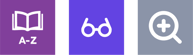
774 million people in the world cannot read or write, and 10% of people have a learning disability, so reading content online can be a challenge for some people. To simplify use and support our website visitors, the Recite Me web accessibility toolbar provides three main tools; a magnifier, a page summariser and a dictionary.
- Dictionary: Easily highlight a word and find the definition on the page.
- Page Summariser: Eliminate unnecessary content, to surface core information to easily understand at different reading ages.
- Magnifier: Like the offline world, zoom x2 onto a section of the website page to aid reading.
Settings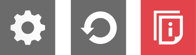
Edit the user settings of the Recite Me toolbar, including reading speed and voice type, reset the toolbar to factory defaults, and explore in-depth how to use it.
- Settings: Adjust your Recite Me Toolbar settings.
- Reset: This will restore the default settings.
- User Guide: This will give you an overview of the Recite Me Toolbar Features.
Keyboard Shortcuts
- Tab – to move to the next toolbar button.
- Shift+Tab – to go backwards
- Spacebar – to select a button and to change toggles
- ctrl+right – play next element
- ctrl+left – Play previous element
- ctrl+alt+p – play the current element
- ctrl+alt+f – show font menu
- ctrl+alt+c – show theme menu
- ctrl+r – Enable/Disable ruler
- ctrl+d – Enable/Disable dictionary
- ctrl+l – Show translation languages
- ctrl+x – Enable/Disable text-only mode
- ctrl+m – Show page margin settings
- ctrl+shift+o – Show/Disable settings menu
- ctrl+s – Save settings
